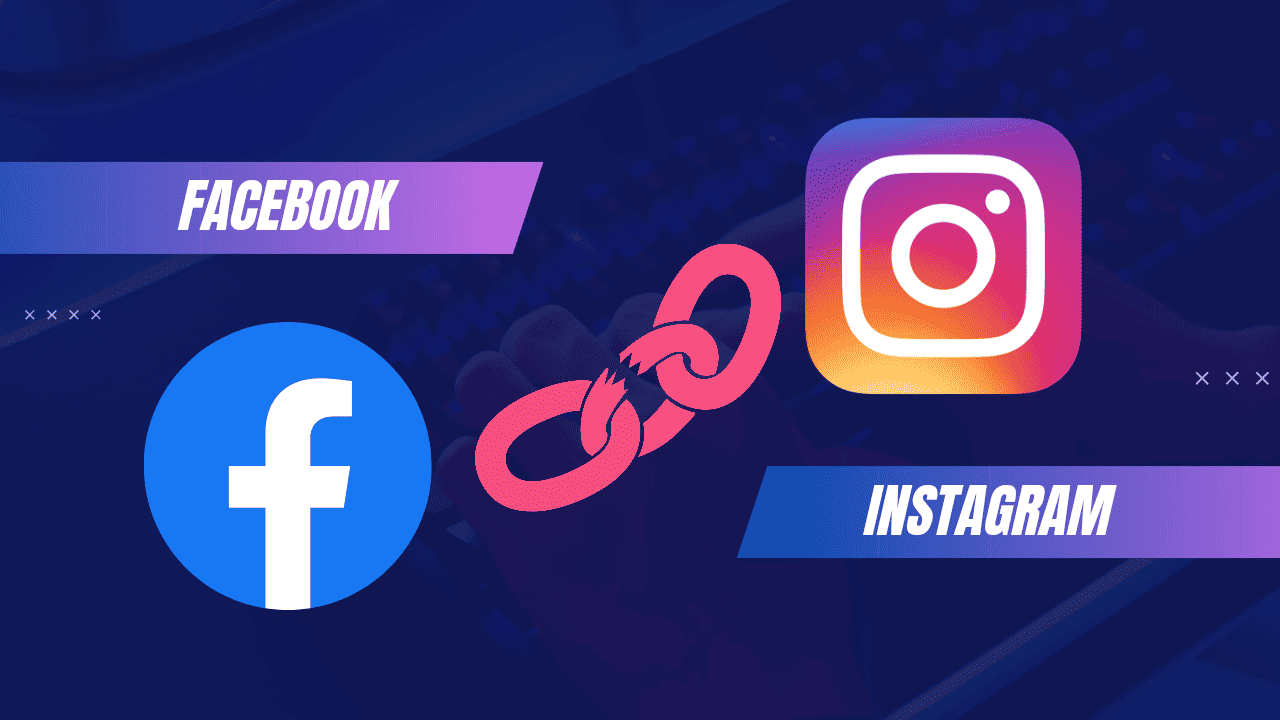—
1. Introduction: Instagram not sharing to Facebook On iphone
Are you experiencing difficulties in sharing your Instagram posts to Facebook? This article provides five effective solutions to fix the issue on your iPhone. By following these steps, you can save time and reach a wider audience through cross-posting. Let’s explore the solutions!
2. Ensure that your Instagram and Facebook accounts are linked
Before sharing your Instagram post on Facebook, it is essential to link both accounts together. Follow these steps to ensure proper connectivity:
1. Launch Instagram on your iPhone.
2. Tap your profile picture at the bottom right.
3. Select the hamburger menu from the top right.
4. Tap “Settings and Privacy.”
5. Navigate to “Accounts Centre” → “Connected experiences” → “Sharing across profiles.“
6. Check if your Facebook account is listed on the page. If not, proceed to the next step.
7. Tap “Add accounts” and select “Add Facebook Account.”
8. Enter your Facebook account credentials and tap “Continue.”
Note: If you have Facebook installed, you won’t need to enter anything.
3. Change Instagram sharing preferences in Meta Accounts Centre
Once you have linked your Instagram and Facebook accounts, it’s important to select the content you want to share. Follow these steps to modify the Instagram sharing preferences:
1. Open Instagram on your iPhone.
2. Tap your profile picture at the bottom right.
3. Select the hamburger menu and tap “Settings and Privacy.”
4. Navigate to “Accounts Centre” → “Connected experiences” → “Sharing across profiles.”
5. Tap and select your Instagram username.
6. Under “Share to,” choose your main Facebook profile instead of the connected pages.
7. Toggle on “Your Instagram story,” “Your Instagram posts,” and “Your Instagram reels” under the “Automatically share” label.
4. Relink your Facebook account to Instagram
Glitches or bugs within Facebook and Instagram can sometimes disrupt cross-posting. To eliminate this possibility, relink your Facebook account to Instagram using these steps:
1. Open Instagram on your iPhone.
2. Tap your profile picture.
3. Select the hamburger menu and tap “Settings and Privacy.”
4. Navigate to “Accounts Centre” → “Accounts.”
5. Tap the “Remove” button next to your Facebook profile.
6. On the confirmation page, tap “Remove account.”
7. Then, tap “Continue” → “Choose Remove .”
8. Follow the steps from the first solution to link your Facebook account to Instagram.
5. Re-login to your Instagram and Facebook account
If the previous methods did not resolve the issue, try logging out and logging back into your Instagram and Facebook accounts. Here’s how:
1. Launch Instagram and tap your profile picture at the bottom right.
2. Select the hamburger menu → Tap “Settings and Privacy.“
3. Scroll down and tap “Log out.”
4. Now, open Facebook and tap your profile picture at the bottom right.
5. Scroll down and tap “Log out.“
6. If prompted to save login info, tap “Not Now” if you remember your credentials.
7. Select “Log Out” to confirm your choice.
8. Enter your credentials and tap “Log in” to access your Facebook and Instagram accounts.
6. Change your Facebook Account’s Password
Changing your Facebook account’s password can enhance security and resolve sharing issues. Follow these steps to update your password:
1. Open Facebook and tap your profile picture at the bottom right.
2. Tap the Settings icon (gear icon) at the top right corner and select “See more” in Accounts Centre.
3. Now, tap “Password and Security” → “Change Password.”
4. Select your Facebook profile and enter your current and new password.
5. Tap “Change Password” to save the changes.
7. Conclusion
- In conclusion, sharing your Instagram posts to your Facebook account can save time and expand your reach across platforms. If you’re facing issues with Instagram not sharing to Facebook, try the following solutions outlined in this article:
- 1. Ensure that your Instagram and Facebook accounts are linked.
- 2. Change Instagram sharing preferences in Meta Accounts Centre.
- 3. Relink your Facebook account to Instagram.
- 4. Re-login to your Instagram and Facebook account.
- 5. Change your Facebook Account’s Password.
By following these steps, you can troubleshoot and resolve the issue effectively. Enjoy seamless cross-posting and share your captivating content with a wider audience.